How To Use Free TradingView For Smart Stock Analysis
Noor Kaur
3 Jun 2025Tags:
Featured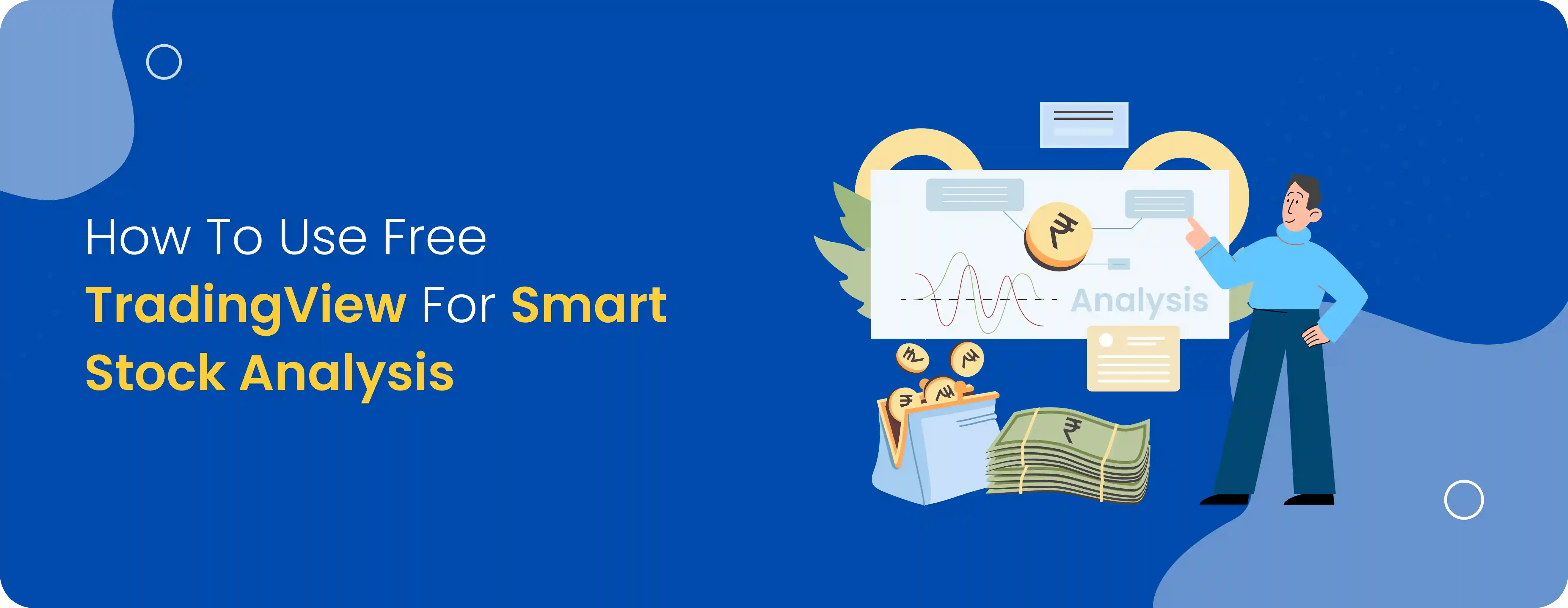
Want to analyse stocks smarter without paying for premium tools? TradingView’s free version gives you access to advanced charts, real-time data, and powerful indicators—all without a subscription.
In this guide, we’ll walk you through how to use free TradingView features, the best indicators to start with, tips for backtesting, and more—all tailored for smart, practical analysis. Read along!
What Is TradingView, and Why Is It Popular for Stock Analysis?
TradingView is a web-based platform used by traders and investors to view charts, track markets, and carry out technical and fundamental analysis. It supports a wide range of assets, including stocks, forex, cryptocurrencies, and commodities. You can start using it with a free TradingView account, which offers robust features suitable for most beginner to intermediate users.
Here’s why TradingView is widely preferred:
Interactive Charts: The platform provides free TradingView charts that are detailed and easy to customise. You can draw trendlines, add indicators, and save multiple chart layouts.
Community Sharing: The platform features thousands of user-shared trade ideas and scripts. Many traders use it to learn from others or share their own insights.
Cross-Device Use: It works smoothly across web browsers and mobile apps, so you can track markets wherever you are.
No Software Installation: Since it’s entirely browser-based, you don’t need to download or install anything.
Flexible Plans: While the TradingView free premium trial gives you temporary access to paid features, the free version itself includes a lot of useful tools like watchlists, screeners, and a few core indicators.
Suggested Read: 5 Must-Know TradingView Features for Beginners
Step-by-Step Guide to Set Up a TradingView Account
Getting started with TradingView takes just a few minutes. Here’s how to do it:
Go to tradingview.com and click Sign Up in the top-right corner.
You can register using an email or use your Google or Apple ID to sign in faster.
Once registered, confirm your email address via the link sent to your inbox.
Log in and go to your dashboard. This is your home based on TradingView.
You can now:
Create watchlists for your favourite stocks, currencies, or crypto pairs.
Access the free TradingView chart under the Chart tab.
Browse ideas from the community under the Ideas section.
Set alerts for price movements, indicators, or news events.
Check real-time market data under the Markets tab.
If you want to try extra features—like multiple chart layouts or custom time intervals—you can activate the TradingView free premium trial, which usually lasts 30 days.
Understanding the Basics of Charts & Key Indicators in Free TradingView
Once you're logged into TradingView, the chart is where you’ll spend most of your time. Even with a free account, the tools available give you a solid foundation to start analysing markets. Some useful indicators included even in the free TradingView version:
RSI (Relative Strength Index): Helps identify if a stock is overbought or oversold. RSI values below 30 typically signal oversold conditions; above 70 indicate overbought conditions.
MACD (Moving Average Convergence Divergence): Shows changes in momentum by tracking the relationship between two moving averages.
Volume: Tracks how many shares or contracts are being traded. A rise in volume often confirms a price trend.
Support/Resistance Levels: These are price levels where a stock tends to stop and reverse. You can draw them manually using horizontal lines.
Financial Indicators (For Fundamental Analysis)
TradingView also gives you access to basic financial data:
Income Statement: Shows a company’s earnings, expenses, and profit/loss over time.
Balance Sheet: Lists assets, liabilities, and shareholder equity.
Cash Flow: Tracks the cash moving in and out of the company.
How to Use the Stock Screener Tool in TradingView
Once you’ve created your TradingView account, you’ll find the Stock Screener under the main menu. It helps you scan through thousands of stocks to spot potential trades or investments, based on filters you set, such as price, volume, performance, or valuation ratios.
To get started:
Go to the main navigation menu at the bottom of the TradingView interface.
Click on “Screener” and choose “Stock Screener.”
You’ll see a new window with a filter panel on top and a data table below.
This screener is available in both the free TradingView and premium versions. If you're testing the platform, you can still access a wide set of features in the TradingView free premium trial.
Limitations of the Free TradingView Version
The free TradingView plan (also called the Basic plan) is a solid starting point, especially for beginners. It gives you access to key charting tools, live market data, and the ability to test strategies without spending a dime.
But once your trading activity picks up or your analysis gets more technical, you’ll start noticing a few limitations, such as:
1. Limited Number of Indicators
You can only apply up to 3 indicators per chart. If you try to combine RSI, MACD, Moving Averages, and custom scripts, you’ll quickly run out of room.
2. One Chart per Layout
Free users can only view one chart per layout, which can be limiting if you're monitoring multiple symbols or time frames simultaneously. Paid plans unlock multi-chart layouts — up to 8 charts on a single screen in the Premium tier.
3. Fewer Alerts
With the free plan, you can set only 1 server-side alert at a time. If you rely on price or indicator alerts to react quickly to market movements, this can become restrictive. The Premium plan allows up to 400 alerts.
4. No Access to Advanced Screener Features
While you can use the stock screener, advanced features like multiple filter sets, auto-refresh intervals, and premium data fields are only available in paid plans.
5. Ad-Supported Interface
The free version includes ads, which can get distracting. Upgrading to any paid plan removes ads completely.
6. Fewer Saved Chart Layouts
Free users can only save 1 chart layout at a time. This limits your ability to save and switch between multiple trading strategies, symbols, or styles.
7. Limited Data Export and Customisation
You can’t export screener results or use extensive backtesting tools on the Basic plan. Also, certain customisation features (like custom intervals or bar replay for extended periods) are gated behind paid plans.
Suggested Read: Advanced Charting Techniques for Successful Trading
Conclusion
For casual traders or anyone still learning the ropes, yes — the free TradingView version provides everything you need to get started:
Real-time charts (limited by exchange)
Basic technical indicators
Paper trading functionality
Stock screener access
But if you're more active or data-hungry, or you want to work with TradingView’s free premium trial, it's worth exploring the Essential ($14.95), Plus ($29.95), or Premium ($59.95) plans based on your needs.
FAQs
How do you access TradingView charts on the mastertrust app?
To access TradingView charts on mastertrust:
Log in to the TradingView panel using your mastertrust account credentials.
Complete the OTP verification for secure access.
Start trading using free TradingView charts directly on the mastertrust platform.
How do I get started with TradingView?
You can start with free TradingView directly through your mastertrust account. Just log in, verify via OTP, and access live charts, tools, and indicators—all embedded inside your mastertrust trading dashboard.
What are the best indicators for stock analysis in TradingView?
Some of the most popular indicators you can use even with the free TradingView chart:
RSI (Relative Strength Index)
MACD (Moving Average Convergence Divergence)
Moving Averages (SMA/EMA)
Bollinger Bands
Volume profile
How accurate is the data provided by TradingView’s free version?
The TradingView free premium version offers real-time data for many instruments, though some exchanges may have slight delays unless upgraded. For most retail users, the free data is accurate enough for technical analysis and trade planning.
Is TradingView suitable for beginners in stock analysis?
Yes, free TradingView is highly beginner-friendly. Its simple interface, educational resources, and intuitive charting tools make it a solid starting point for learning stock analysis without the need for a paid plan.
Can I use TradingView to backtest my trading strategies?
You can use the bar replay feature in the free TradingView chart to manually test strategies. For more advanced backtesting with Pine Script, you’ll need to upgrade—but the free version is great for basic testing and refining.
Noor Kaur
3 Jun 2025Related blogs


Analysing Open Interest Data: Tools and Techniques for Traders
Analysing Open Interest Data:Tools & Techniques for Traders


10 Answers to the Most Common Questions About Money
10 Answers to the Most Common Questions About Money


The Importance of ‘Skin in the Game’ for Promoters in Listed Companies
Explore the importance of 'skin in the game' for promoters in listed companies, its impact on investor confidence, company performance, and corporate governance.


Why Equity Is Treated Differently Than Real Estate or Gold—and What That Means for You
Understand the distinctions between equity, real estate, and gold investments. Learn how each asset class responds to market dynamics and aligns with your financial goals.
Sign up to our newsletter !
Share this article on
Recent articles
Tags:
Open a Demat Account in just 15 minutes !

Click on open
account below

Fill out some
basic details

Upload your
documents

Start trading in
24 Hours *
Commonly asked questions
Is Master Capital Services Limited SEBI registered?
Do you have a mobile app for Trading and Finance Management?
What services does mastertrust provide?
What is the minimum investment required to start trading with your company?
Is my personal and financial information secure with your company?
What is your customer support availability?





